Today we are going to learn how to stop showing the hidden files and folders in windows 7. Follow this steps below.
Step 1:
Click start.
Step 2:
Click "Computer"
Step 3:
Windows explorer will open.
Step 4:
Open a drive where you have hidden files and folders. For example I open my D drive because here is a hidden folder and its hidden files.
Step 5:
"Sumit's Documents" is hidden folder and also have hidden files. Because this folder and its files icons opecity are different from normal folder.
Step 6:
Now we don't want to show this hidden folder and its files. Click "Organize"
Step 7:
Click "Folder and search options"
Step 8:
Folder and Search Options dialogue box will open.
Step 9:
Click on "View" tab.
Step 10:
You can see View tab options.
Step 11:
From "Hidden files and folders" menu check the radio button of "Don't show hidden files' folders and drivers".
Step 12:
Click "Apply"
Step 13:
Click "OK"
Step 14:
Showing hidden content now turn off.
Next i will come with How to unhide files and folders in windows 7.
Note: You can also watch this video tutorial. Just Click here.
Step 1:
Click start.
Step 2:
Click "Computer"
Step 3:
Windows explorer will open.
Step 4:
Open a drive where you have hidden files and folders. For example I open my D drive because here is a hidden folder and its hidden files.
Step 5:
"Sumit's Documents" is hidden folder and also have hidden files. Because this folder and its files icons opecity are different from normal folder.
Step 6:
Now we don't want to show this hidden folder and its files. Click "Organize"
Step 7:
Click "Folder and search options"
Step 8:
Folder and Search Options dialogue box will open.
Step 9:
Click on "View" tab.
Step 10:
You can see View tab options.
Step 11:
From "Hidden files and folders" menu check the radio button of "Don't show hidden files' folders and drivers".
Step 12:
Click "Apply"
Step 13:
Click "OK"
Step 14:
Showing hidden content now turn off.
Next i will come with How to unhide files and folders in windows 7.








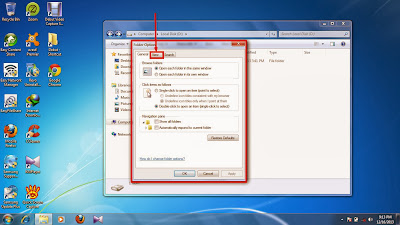
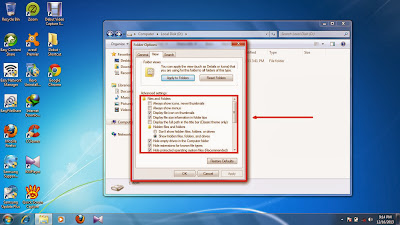




No comments:
Post a Comment