Today will share how to hide folder and files in windows 8.
Note: You can also watch this video tutorial. Just Click here.
Step1: First Hold press Window button then press R button from your keyboard.Step2: Run window will display.
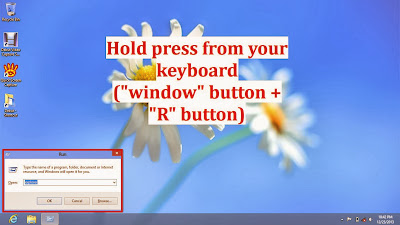
Step2: On "Open" text box type "explorer"
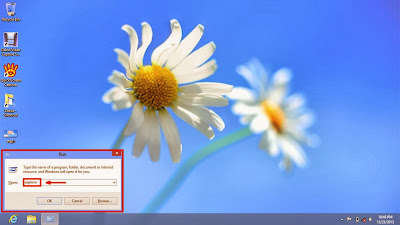
Step3: Click OK.
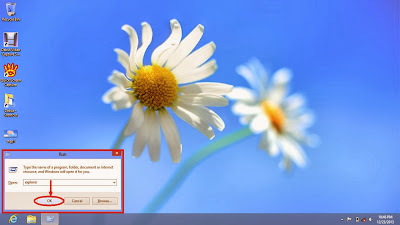
Step4: Windows explorer will come.
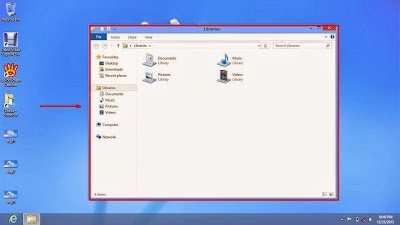
Step5: Click "Computer"
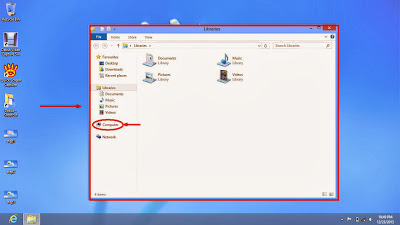
Step6: Computer section will come with hard drives.
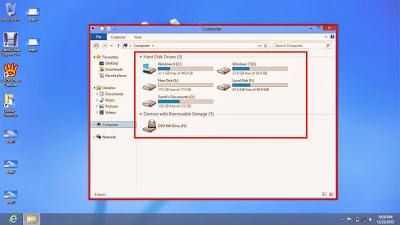
Step7: For example I open my E drive. Because here is a folder and files.
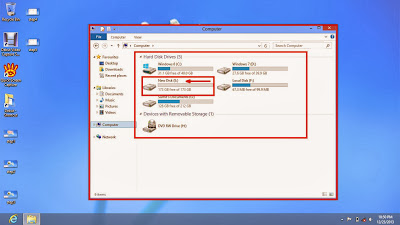
Step8: Here is a folder name "Sumit's Documents" and it also contains some files.
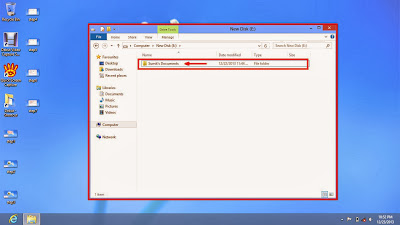
Step9: Click right button over this folder.
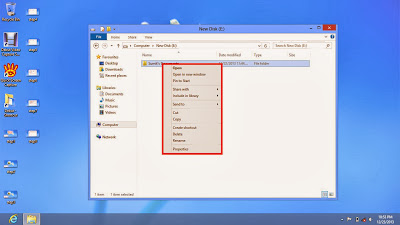
Step10: Click Properties.
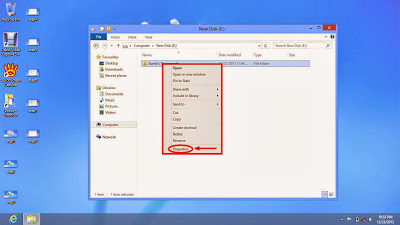
Step11: Properties window will come.
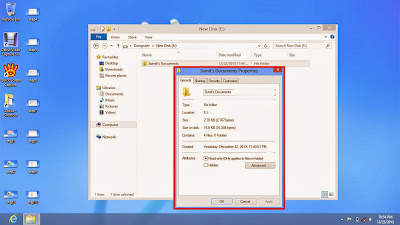
Step12: Check the Hidden box.
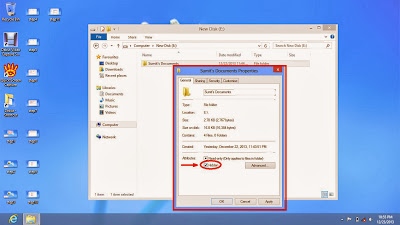
Step13: Click Apply button.
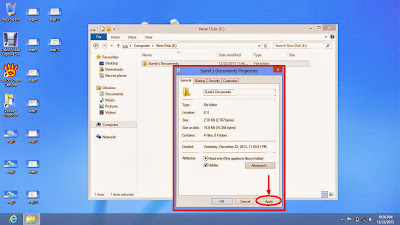
Step14: Confirmation dialogue box will come. Check the radio button of "Apply changes to this folder subfolders and files"
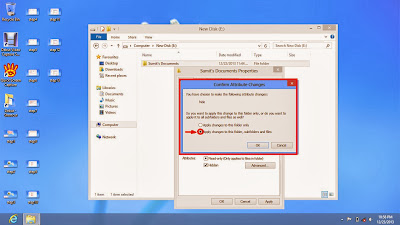
Step15: Click OK.
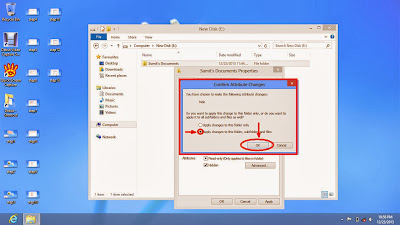
Step16: Again click OK from Properties window.
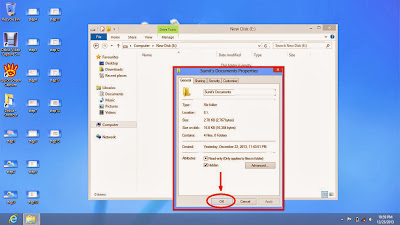
Step17: Now this folder and its files hide successfully.
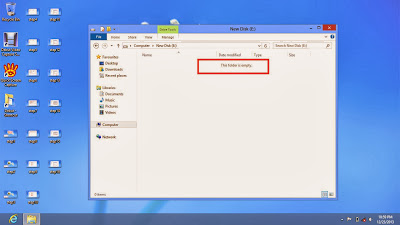
Thanks.

No comments:
Post a Comment