Hello guys. Learn how to hide folders and files in windows 7 by following some steps bellow.
Note: You can also watch this video tutorial. Just Click here.
Step 1:
Click start:
Step 2:
Click computer:
Step 3:
You will show "Computer" window with your hard drives.
Step 4:
Choose and open your drive where you want to hide your folder and file. For example I choose my "Local disk D" hard drive.
Step 5:
Here is a folder name "Sumit's Documents" on "Local disk D". Now we want to hide this folder.
Step 6:
Click right button of mouse over "Sumit's Documents" folder. You will show many option of "Sumit's Documents" folder.
Step 7:
Click "Properties" from this option.
Step 8:
Now you can show "Sumit's Documents" Properties windows.
Step 9:
From attributes, click on " Hidden " check box.
Step 10:
Then click "Apply" button.
Step 11:
Now you will show a dialogue box. Its important to choose which folder and file you want to hide and which are not. There are two radio button. First is "Apply changes to this folder only" and second "Apply changes to this folder, subfolders and file". I choose the second radio button for hide this folder and its containing folder and file.
Step 12:
Click "OK"
Step 13:
Click "OK" again from "Sumit's Documents Propertise" window.
Step 14:
Now where is this folder? The folder name "Sumit's Document" now hide.
Now how can you find this? Next I will tell you how to show your hidden folder.








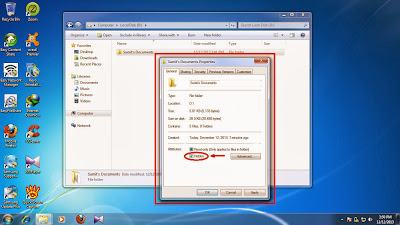


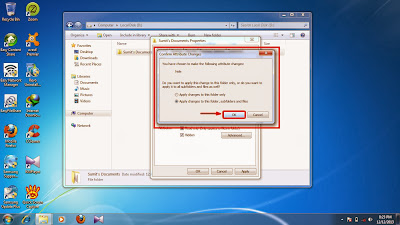


No comments:
Post a Comment