Welcome here. Now i made picture tutorial of how to show hidden thing in windows 8.Follow this steps bellow.
Step1: Hold press window button then press R button from your keyboard.
Step2: Run program will come to corner.
Step3: Type "explorer"
Step4: Click OK.
Step5: Explorer will display.
Step6: Click Computer.
Step7: Computer window will come.
Step8: For example i open my E drive.
Step9: In E drive here is a hidden folder and its hidden files. Now we are going to show this hidden folder and its files.
Step10: Click View menu from above.
Step11: View menu will come.
Step12: Click "Options" from right side of view menu.
Step13: Click"Change folders and search options"
Step14: Folder Option window will come.
Step15: Click "View" tab
Step16; View tab will come. Then check the radio button of "Show hidden files folder and drives"
Step17: Click "Apply":
Step18: Click OK.
Step19: Now you can see your hidden folders and files with high opacity icon.
Thanks.
Note: You can also watch this video tutorial. Just Click here.
Step1: Hold press window button then press R button from your keyboard.
Step2: Run program will come to corner.
Step3: Type "explorer"
Step4: Click OK.
Step5: Explorer will display.
Step6: Click Computer.
Step7: Computer window will come.
Step8: For example i open my E drive.
Step9: In E drive here is a hidden folder and its hidden files. Now we are going to show this hidden folder and its files.
Step10: Click View menu from above.
Step11: View menu will come.
Step12: Click "Options" from right side of view menu.
Step13: Click"Change folders and search options"
Step14: Folder Option window will come.
Step15: Click "View" tab
Step16; View tab will come. Then check the radio button of "Show hidden files folder and drives"
Step17: Click "Apply":
Step18: Click OK.
Step19: Now you can see your hidden folders and files with high opacity icon.
Thanks.



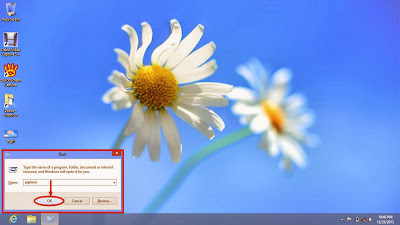
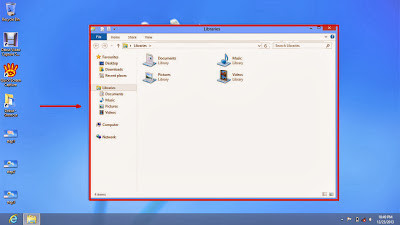
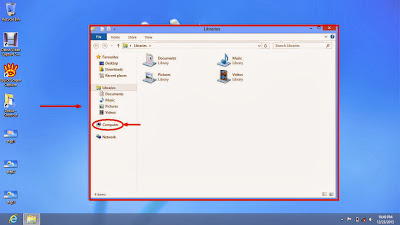

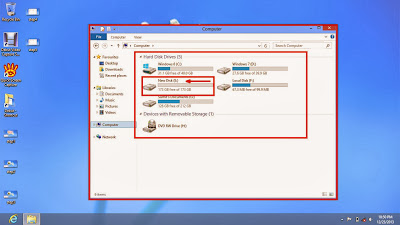



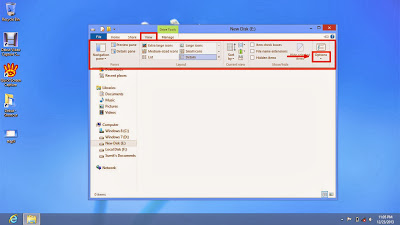

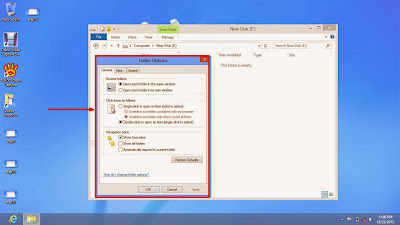
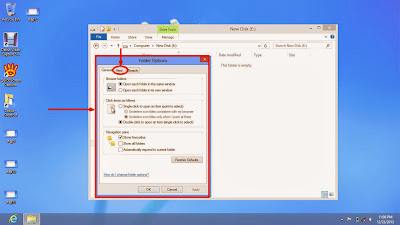




No comments:
Post a Comment