Today i will share how to hide folder in windows XP.
Just follow this steps below.
Note: You can also watch this video tutorial. Just Click here.
Step1: Click Start.
Step2:Click My Computer.
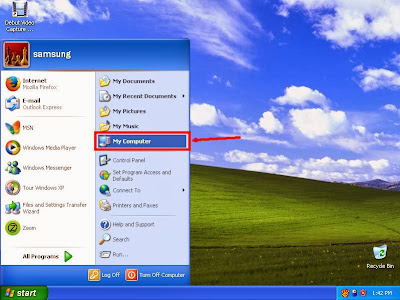
Step3: Computer Dialogue box or Or windows explorer will display.
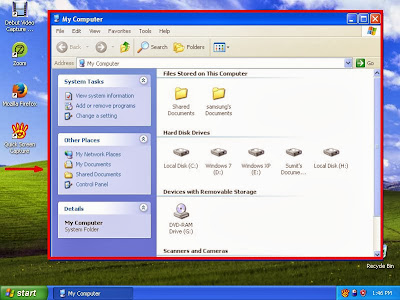
Step4: We need a folder with files for hide. For example i open my H drive. Here is a folder with some files.
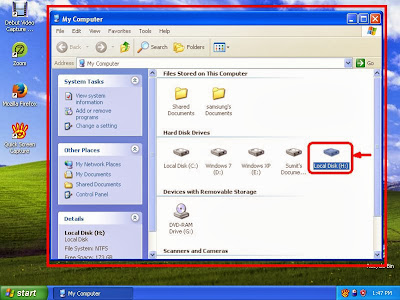
Step5: This folder name is "Sumit's Documents" its also contains some files.
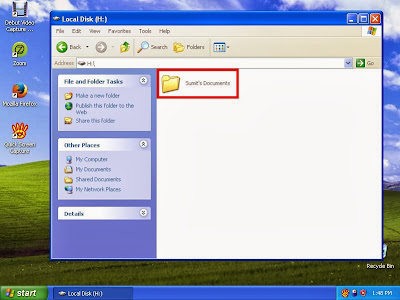
Step6: Click right button from mouse over this folder.
Step7: Click "Properties"
Step8: Properties dialogue will displayed.
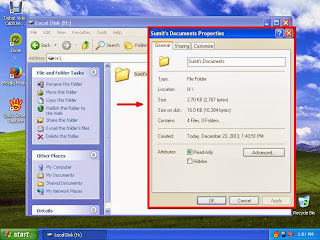
Step9: Check Hidden box.
Step10: Click "Apply"
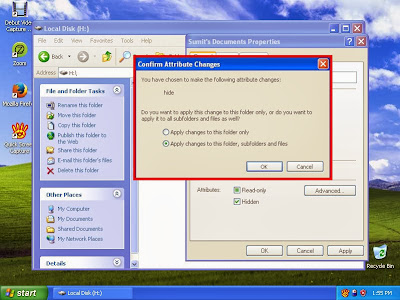
Step12: Confirm attribute on this step. Check the radio button of "Apply changes to this folder, sub-folders and files".
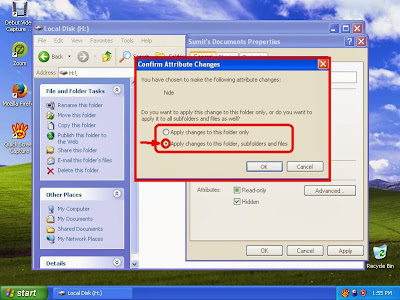
Step13: Click OK.
Step14: Click OK again from "Sumit's Documents" dialogue box.
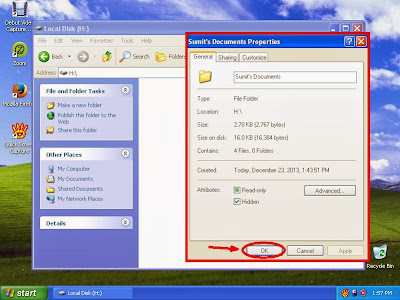
Step15: Now "Sumit's Documents" folder and its folder hide successfully!
Thanks.
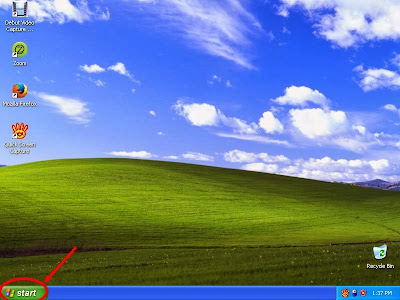




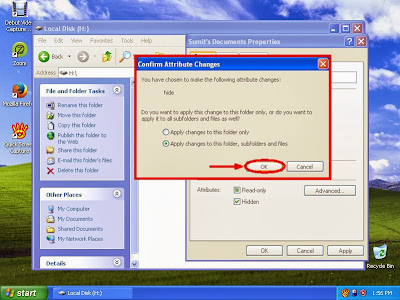

No comments:
Post a Comment