Today i made a tutorial about how to hide files folder in windows XP. Learn with this steps!
Step1:Click start button.
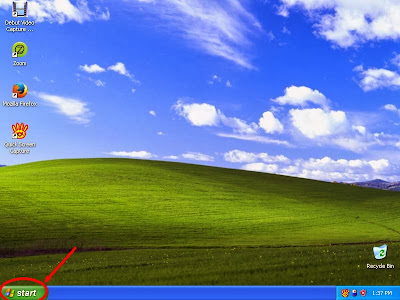
Step2: Click My computer.
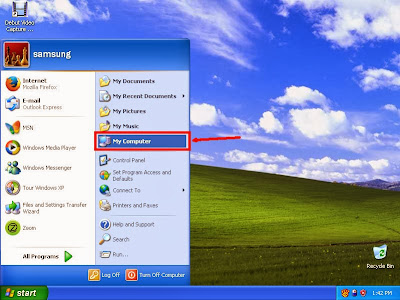
Step3: Computer Dialogue box will open.
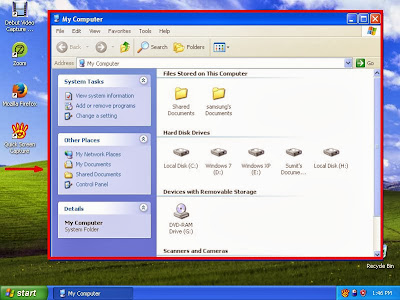
Step4:Open a drive where you have hidden files and folders. For example i have some hidden files with folder in h drive. For that reason i open my H drive.
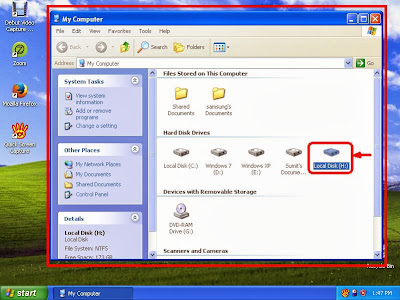
Step5:Here is no folder! no, here is a hidden folder and its containing files. We are going to show this.
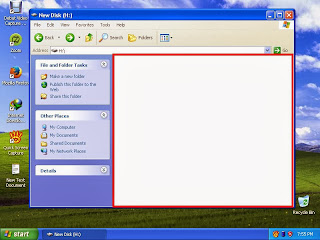
Step6: Click Tools men from above.
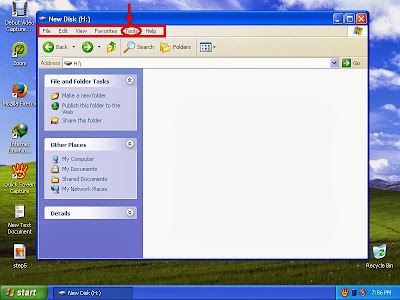
Step7: Click folder options.
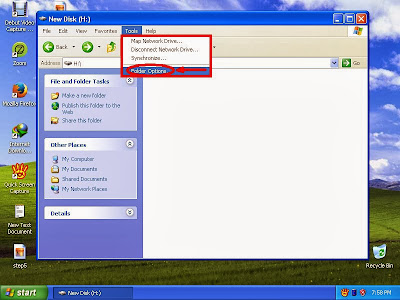
Step8: Folder options Window will open.
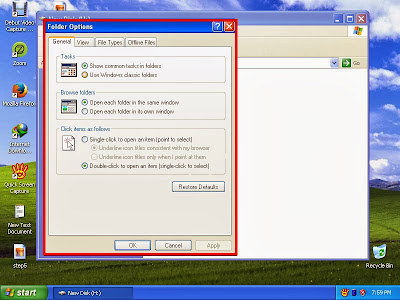
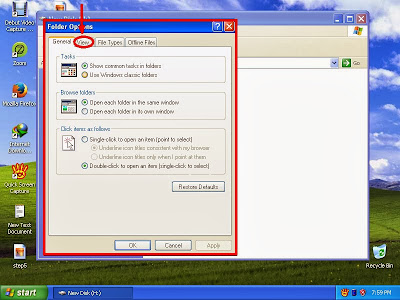 Step9: Click View Tab from above.
Step9: Click View Tab from above.
Step10: View tab will open.
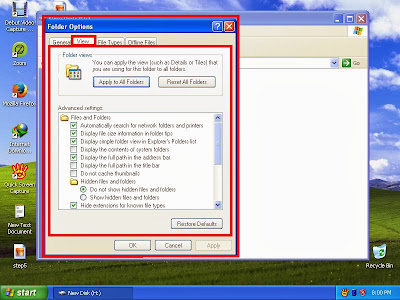
Step11: Check the circle box of "Show hidden files and folders"
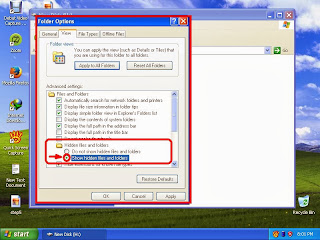
Step12: Click Apply button.
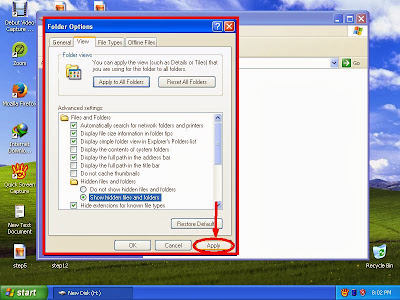
Step13: Click OK.
Step14: You can see your hidden folder and its files with high opacity icon.
Thanks.
Note: You can also watch this video tutorial. Just Click here.
Step1:Click start button.
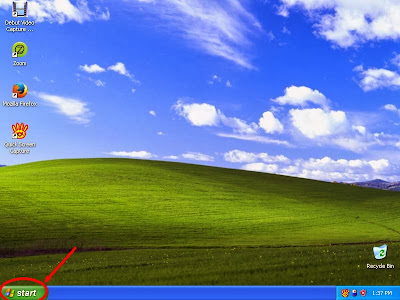
Step2: Click My computer.
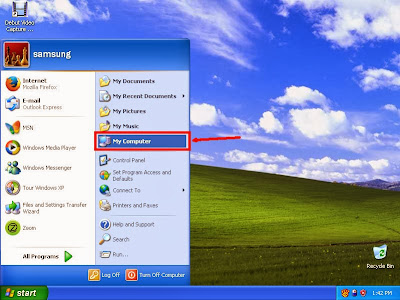
Step3: Computer Dialogue box will open.
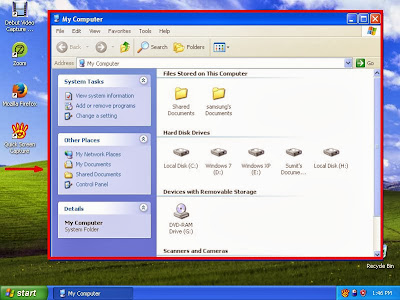
Step4:Open a drive where you have hidden files and folders. For example i have some hidden files with folder in h drive. For that reason i open my H drive.
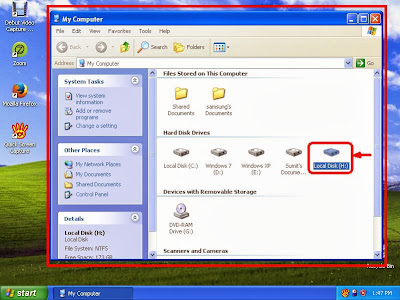
Step5:Here is no folder! no, here is a hidden folder and its containing files. We are going to show this.
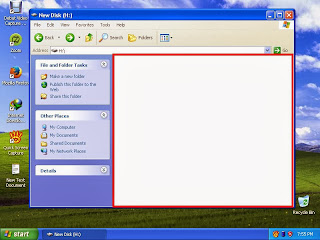
Step6: Click Tools men from above.
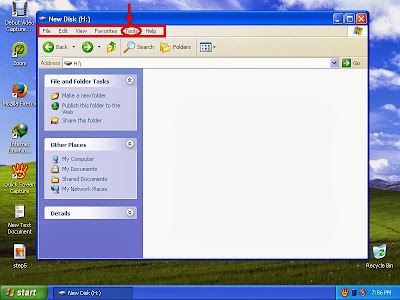
Step7: Click folder options.
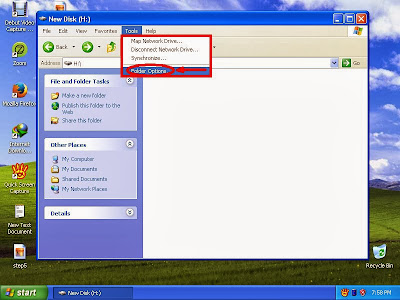
Step8: Folder options Window will open.
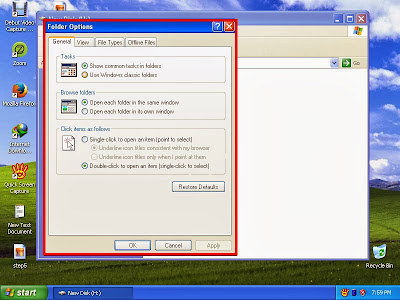
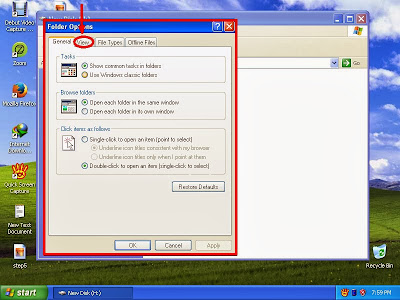 Step9: Click View Tab from above.
Step9: Click View Tab from above.Step10: View tab will open.
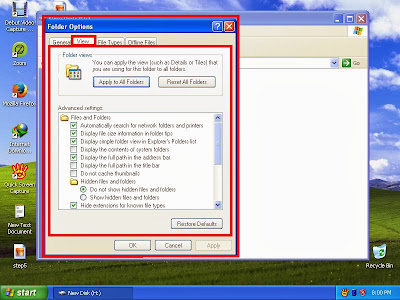
Step11: Check the circle box of "Show hidden files and folders"
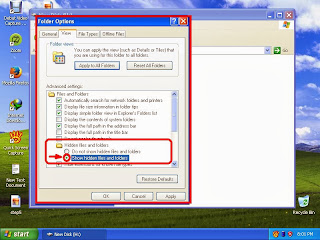
Step12: Click Apply button.
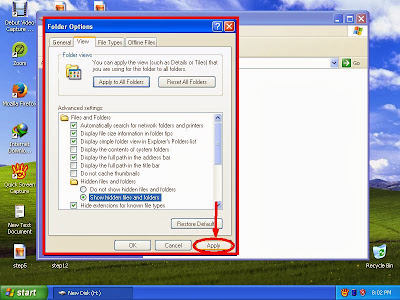
Step13: Click OK.
Step14: You can see your hidden folder and its files with high opacity icon.
Thanks.


No comments:
Post a Comment