Learn how to not show your hidden thing in win 8!
Note: You can also watch this video tutorial. Just Click here.
Step1: Hold press window button then press R button from your keyboard.
Step2: Run program will come to corner.
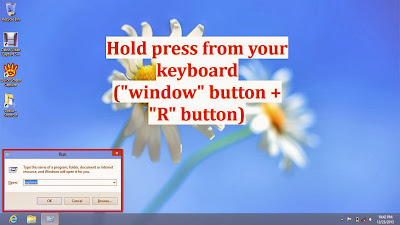
Step3: Type "explorer"
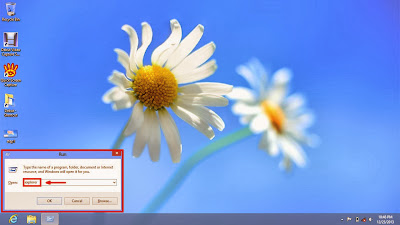
Step4: Click OK.
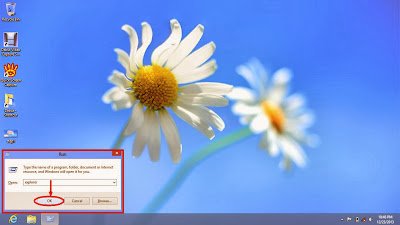
Step5: Explorer will display.
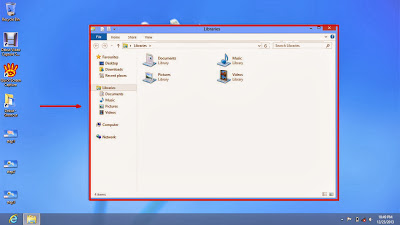
Step6: Click Computer.
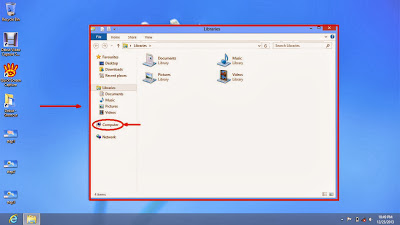
Step7: Computer window will come.
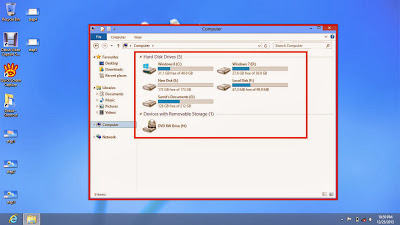
Step8: For example i open my E drive.
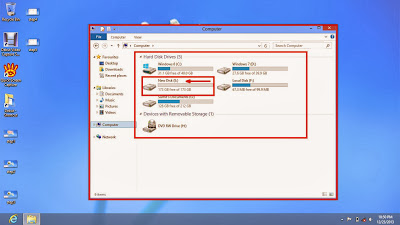
Step9: In E drive here is a hidden folder and its hidden files. Now we are going to don't show this I mean turn off the showing hidden folder and its files.
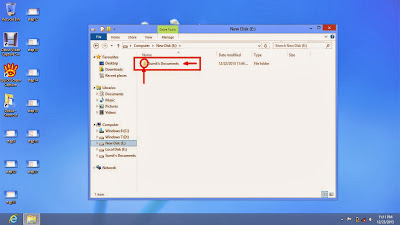
Step10: Click View menu from above.
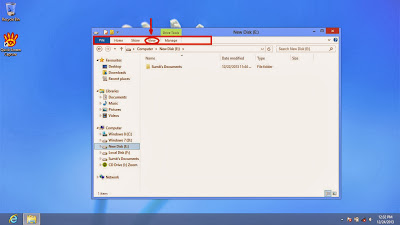
Step11: View menu will come.
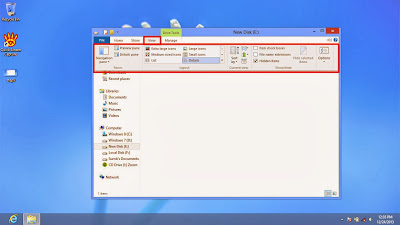
Step12: Click "Options" from right side of view menu.
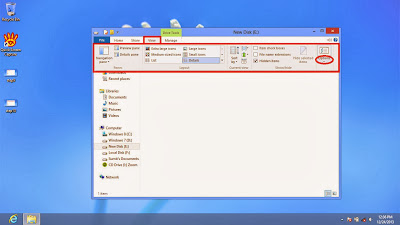
Step13: Click"Change folders and search options"
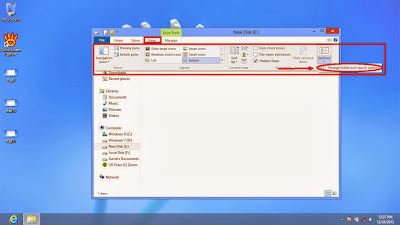
Step14: Folder Option window will come.
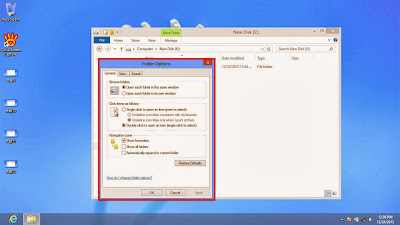
Step15: Click "View" tab
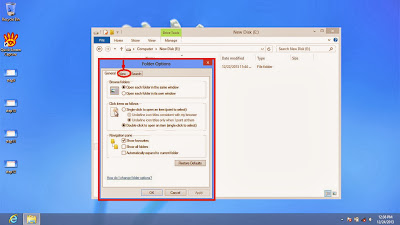
Step16; View tab will come.
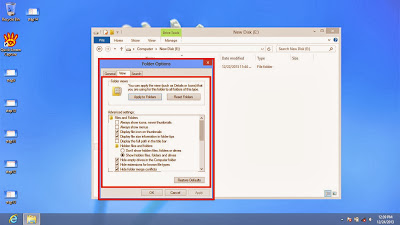
Step17:Check the radio button of "Don't show hidden files folder and drives"
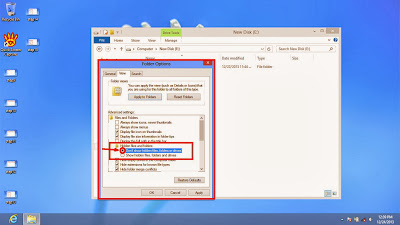
Step18: Click "Apply":
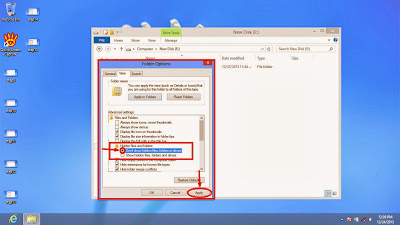
Step19: Click OK.
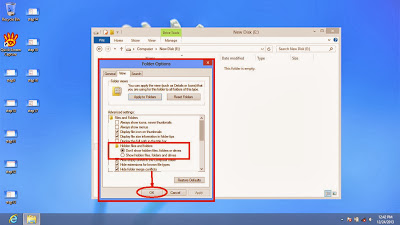
Step20: Now you can't see your hidden folders and files. Don't showing of files folder are now successfully completed.
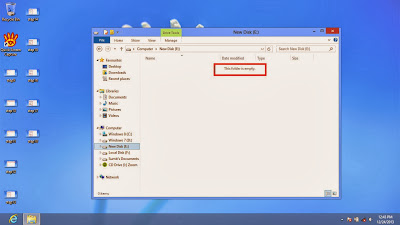
Thanks all.

No comments:
Post a Comment