Today I will show you how to show hidden files and folder in windows 7. So,
Lets ready!
Step1:
Click start:
Step2:
click Computer.
Step3:
You will see Computer window. In previous tutorial I hide a folder name "Sumit's Documents". Today I tell you how to SHOW this. Not UNHIDE!
Step4:
Now our hidden folder "Sumit's Documents" in D drive.
Step5:
Open D drive. You can not see "Sumit's Documents" because its already hidden. We are now going to show this hidden folder.
Step6:
Click "Organize" dropdown menu left side of the top.
Step7:
Click "Folder and search options"
Step8:
Now you will see a "Folder Options" window.
Step9:
Click "View" tab from this window.
Step 10:
You will see View tab options.
Step 11:
From "Hidden files and folders" menu check the radio button of "Show hidden files, folders and drives"
Step 12:
Click "Apply"
Step 13:
Click OK.
Step 14:
Now you can see your Hidden folders and files. By showing folder icon opacity you can understand which is hidden folder and which are not.
Next I will made a tutorial of how to unhide.
Thanks.
Lets ready!
Note: You can also watch this video tutorial. Just Click here.
Step1:
Click start:
Step2:
click Computer.
Step3:
You will see Computer window. In previous tutorial I hide a folder name "Sumit's Documents". Today I tell you how to SHOW this. Not UNHIDE!
Step4:
Now our hidden folder "Sumit's Documents" in D drive.
Step5:
Open D drive. You can not see "Sumit's Documents" because its already hidden. We are now going to show this hidden folder.
Step6:
Click "Organize" dropdown menu left side of the top.
Step7:
Click "Folder and search options"
Step8:
Now you will see a "Folder Options" window.
Step9:
Click "View" tab from this window.
Step 10:
You will see View tab options.
Step 11:
From "Hidden files and folders" menu check the radio button of "Show hidden files, folders and drives"
Step 12:
Click "Apply"
Step 13:
Click OK.
Step 14:
Now you can see your Hidden folders and files. By showing folder icon opacity you can understand which is hidden folder and which are not.
Next I will made a tutorial of how to unhide.
Thanks.




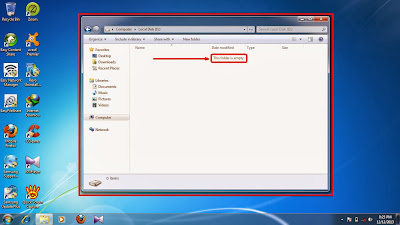
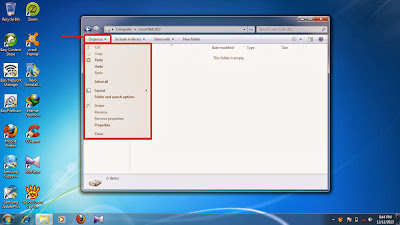

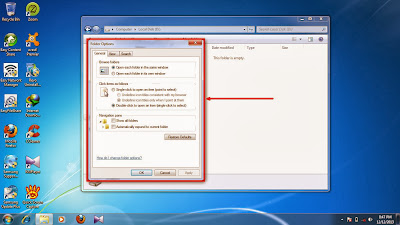
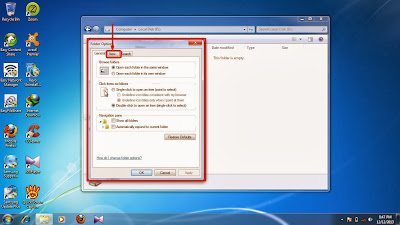



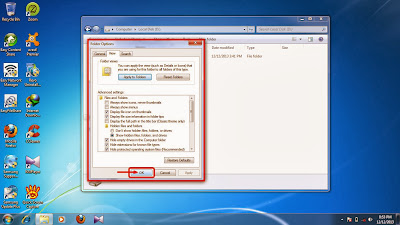
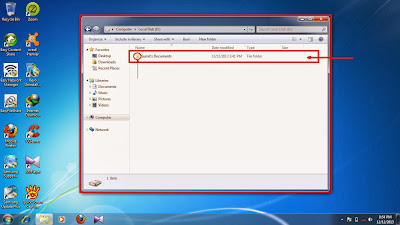
No comments:
Post a Comment